Create a bootable USB by CMD:-
Follow the steps below to create a bootable USB using command prompt (CMD):-
1-Connect the Pen Drive/USB drive with PC.
2-Go To Start botton and Click. Write CMD then CMD icon appear on the top of Panel .
3-Right click on the CMD icon and click Run as administrator.
4-In this way the Command prompt opened.
5-Type Diskpart and press Enter.
6-Type List disk and press Enter.
7-Select disk 1, and press Enter.
8-Type Clean and Enter to clean the selected disk.
9-Type Create partition primary and Enter.
10-Type Select part 1 and Enter.
11-Type Format fs=ntfs quick and Enter.
12-Type Active and press Enter.
13-Type Exit and press Enter to exit Diskpart.
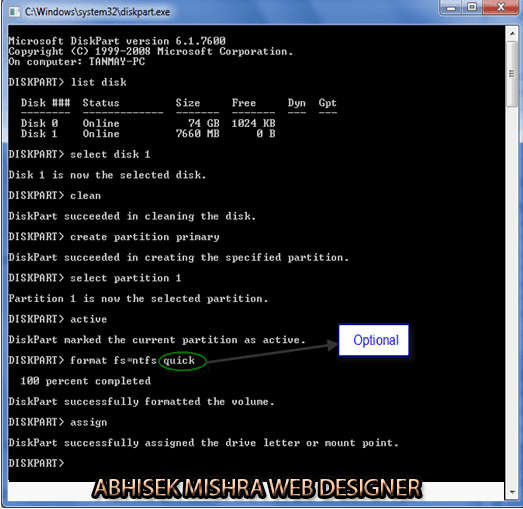
What’s next?:-
Presently the pen drive has turned out to be Bootable. Presently every one of the records from foundation of Windows working framework setup DVD or ISO needs to duplicate Insid Right click on the CMD symbol and snap Keep running as manager.

